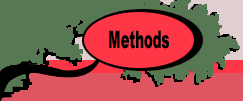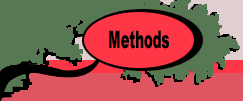Begin by pressing the Iterate button on
the worksheet. At the top of the tree, there are no restrictions
on the variables. In this section, we are referring to the
LP solution in the figure above. We describe the example with
the dialogs that are used in the Instruction mode. When a decision
is required, the dialog is placed at the top of the worksheet
in a position that should not block the view of important solution
information. It can be moved if necessary. The dialog shows
the objective values for the relaxation and incumbent on the
left. The student is to enter the index of the branching variable
in the Var. field.

For the branch and bound procedure, the branching
variable is to be some variable that has a fractional value.
Pressing the Hint button on the dialog colors the fractional
variables yellow on the display. The index of the variable
with the largest fractional value is placed in the Var. field.
The fractional value is the difference between the solution
value and the nearest integer. For X6, the nearest integer
is 2 and the fractional value is 0.4706. Any of the variables
with fractional values can be used as the branching variable,
and the program will cycle through the options, X2, X5 and
X6, as the Hint button is repeatedly clicked. The branching
direction is either Up or Down as determined by the button
in the Branch frame.
Pressing the OK button makes the selection.
The Cancel button dismisses the dialog to return to
the worksheet. The Iterate button remains on the worksheet
so the student can resume the program. The student can change
the solution option by clicking on a different button in the Solution
Option frame.
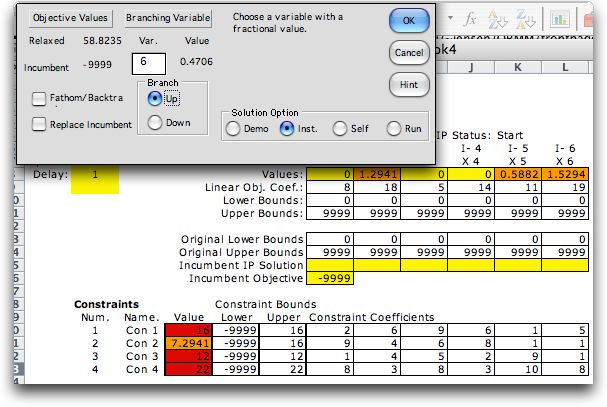
The new LP solution is obtained after the program
has branched on variable X6 in the up direction. X6 previously
held a number between 1 and 2, but closer to 2., We branch up by
placing a lower bound on X6 of 2. Later in the procedure we
will branch down on X6 by placing an upper bound on
X6 of 1. The red field in the simple lower bound range shows
the decision.
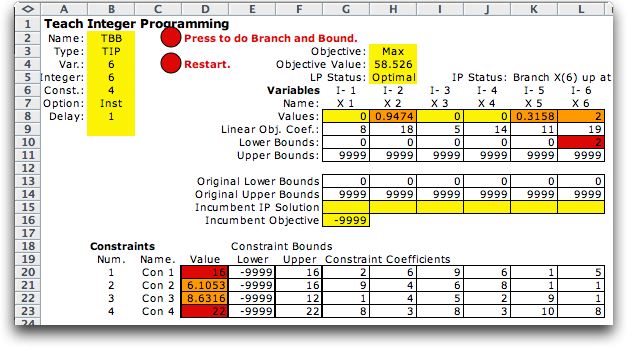
A new vertex, row 2 in the figure below, is added
to the tree. The visit number is set to 1 because this is the
first visit to this vertex. Observe that the added restriction
has decreased the value of the optimum LP solution.
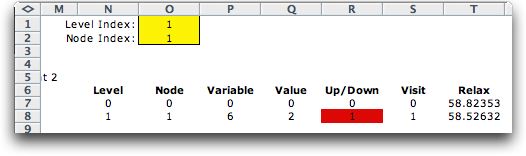
|