| |
| |
The Actions dialog
presents several operations that can performed on the model.
They are described on this page. |
| Solve |
| |
The capital budgeting
problem will be solved with integer programming. To create
a model, the Math
Programming add-in must be installed. The model may
be solved with either the Jensen
LP/IP Solver or the Excel
Solver. In the case of the Jensen Solver the LP/IP
Solver add-in must be installed. There is no need to create
a model, as the add-in automatically constructs the required
model.
If the Excel Solver is used, that add-in must be
installed. When it is installed, the command "Solve..."
will appear on the Tools menu. Be
sure to open and close the Excel Solver dialog before attempting
to create or solve a model. This will establish a connection
to the add-in.
We solve this model by
selecting the Actions item from the menu. This calls
the solver add-in. |
| |
|
|
| |
The optimum portfolio
for the example is shown below. For a budget of 650, the portfolio
consists of projects 1, 2, 4, 5, 6, and 9. The portfolio has
a NPW of 266 with an investment of 650. The internal rate of
return for the portfolio is 18%.
The optimum solution for any budget can be obtained by changing
the budget cell and selecting the Solve button from the Actions dialog. |
|
| Rate
|
| |
The Rate action
computes the portfolio IRR for any specified solution.
The program changes the MARR cell using a direct search procedure
until the interest is found that makes the NPW equal to 0. This
by definition is the portfolio IRR. It is automatically calculated
after an optimum solution is obtained. |
| Efficient
Frontier |
 |
We discover the efficient
frontier by varying the budget and finding the optimum solutions
for each of several budget levels. To find the
efficient frontier choose
the Frontier action
from the Choose Action dialog. A dialog then asks for
the range of budget values for the frontier. The minimum value
is the minimum investment and the maximum is the sum of the investment
values for projects that have positive NPW values. These numbers
may be changed by the analyst. The range between the lower and
upper limits is divided into the number of steps specified in
the dialog.
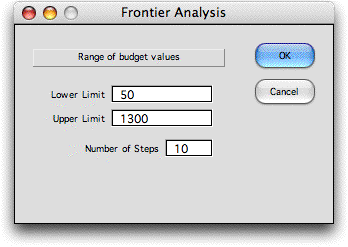
|
| |
For each step in the
range, the solver finds the optimum solution and presents it
in the list of frontier solutions. The green fields indicate
the projects selected at each level.
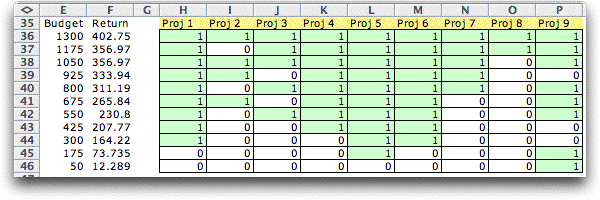
A graph of the frontier is constructed below
the solution list. A characteristic of the solution frontier
is that no feasible solution determines a point (budget, return)
above and the to left of frontier. All feasible solution points
lie below and to the right of the frontier. Because of the
discrete nature of the solution variables the curve is not
concave, but it must be monotonically increasing. |
| |
|
| Math
Program |
| |
The Math Program action
on the Choose Action dialog reveals or hides the
rows holding the math programming model. When the
model is initially constructed the rows hidden. Selecting this
action
unhides these rows. The figure below shows the model
for the example problem. Yellow cells hold formulas, so they
should not be changed. For the illustration the second constraint
has no effect.
The capital budgeting
problems in this section are all modeled as mathematical programming
models. These models can be controlled directly through the Math
Programming add-in. To create control buttons, choose
the Relink
Buttons command on the Math Programming menu.
New control buttons are added as in the figure below. The Change button can
be used to add and subtract variables and constraints.
Before adding constraints, however, be sure to insert rows
before the project definition table or the new rows in
the math programming model will overwrite parts of the
table. Integer programming models will accept a variety
of logical restrictions as long as they can be described
with linear expressions. The Change button also allows
the
Solver to be changed. |
|
| |
When the math programming
model is showing as above, the Math Program action removes
the buttons and hides the model. |
| |
|



