When using the Excel Solver, you
must establish connection to the Solver by selecting the Solver
option from the Tools menu. This opens a dialog. Just close
the dialog. The add-in will control subsequent activities with
regard to the Excel Solver.
After the Math Programming add-in has created a model that
uses the Excel Solver, the student can interact with the Solver
via the Tools menu. The Solver dialog for the example problem
is below. The fields refer to named ranges on the worksheet.
Clicking the Solver button initiates the Solver algorithm.
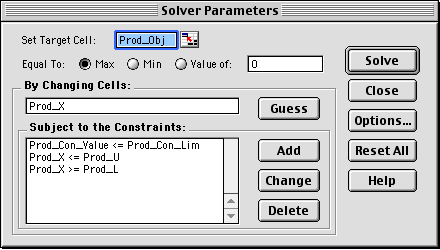
The Options button provides access to Solver
options that control the solution procedure. The most important
option for linear programming is the Assume Linear Model button.
When checked, the solution algorithm is a simplex procedure,
otherwise a nonlinear programming algorithm is used even when
the model is linear. Generally, the simplex procedure is faster
and more accurate than nonlinear programming for linear problems.
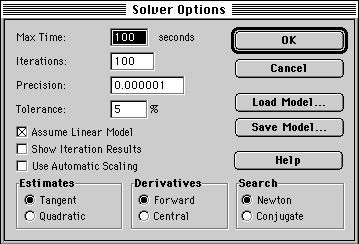
When Solver has found the optimum, the Results
dialog appears. Several optional reports may be selected. The
Sensitivity report provides reduced costs and sensitivity ranges
for the variables and dual values and sensitivity ranges for
the constraint bounds. If the add-in has called the Solver,
this dialog is skipped. A sensitivity report is generated if
that option had been selected during the problem definition.
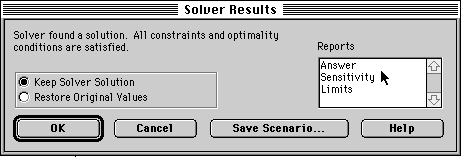
It is usually only necessary to load a particular
model only once. If the characteristics of the model such as
coefficients, bounds, number of variables and number of constraints
are changed, the model is automatically adjusted and need not
be reloaded. To solve a modified problem, simply click on the
Solve button in the Solver dialog. On the other hand if the
integrality restrictions for some variables or the direction
of the objective function is changed (from max to min or from
min to max) then the model must be reloaded into solver. The
add-in does all this automatically, however, the changes can
also be accomplished by interacting directly with the Excel
Solver. |



