|
|
 |
Functions |
 |
-
Optimize |
|
With a function defined on a worksheet,
we can proceed to find the values of the variables that maximize
or minimize the function. This is the Optimize activity.
While there are many ways to optimize nonlinear functions,
we have programmed only the gradient search algorithm. This
is similar to the algorithm discussed with the Teach
NLP add-in except the variables are bounded for the Functions add-in.
It might be useful to review that page. The inclusion of bounds
complicates the algorithm and the analysis of solutions.
Most of the background for this section can be found in Operations
Research Models and Methods (Jensen, P.A. and Bard,
J.F., John Wiley and Sons, 2003, Chapter 10. Nonlinear Programming
Methods). |
| |
|
We use the example function below with constant, linear,
quadratic and cubic terms.
|
|
| |
The form describing the function is placed on
the worksheet as shown. A similar form was described on the
Add Function page.
The optimum solution for the model excluding the cubic terms
is determined analytically in the range A9:B14.
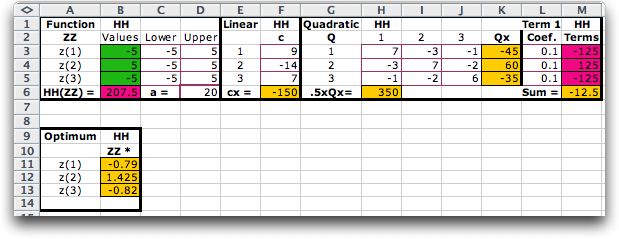
The Optimize dialog determines the direction
(Maximize or Minimize) and starting point for the optimization.
The Params button provides access to a number of parameters
of the search process. These are described elsewhere with regard
to the Teach
NLP add-in. The Calculation option depends
on the complexity of the model. For most cases the Automatic
option is best. The program runs in either the Demo
or Run mode. In the Demo mode the program
stops at each iteration and provides an explanation of the process.
To solve a problem in reasonable time, choose the Run
mode. The Show Results boxes determine how much of
the process is to be displayed on the worksheet. If neither
box is clicked only the starting and ending solutions are shown.
For the example, we click the Minimize
button to find a minimum point. The starting solution is randomly
determined.
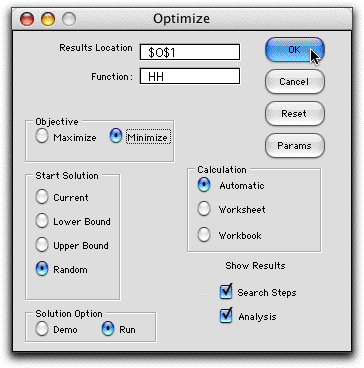
After a short time a termination message appears.
Click Stop to see the results, Continue to
go another iteration, or Params to change the termination
criteria. For the example, the function changed very little
in the final iteration, so the process terminated. The Gradient
Norm is the norm of the gradient vector considering those
variables not restricted by bounds. A value of 0 indicates an
optimal solution. Here the gradient is small, but it is larger
than the termination limit. The Step Norm shows the
length of the last step. Again, it is small but it has not reached
the termination limit.
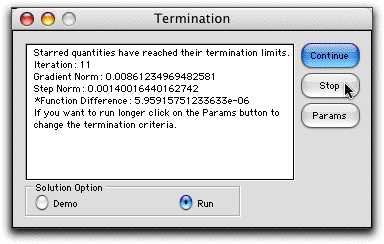
We show the first four iterations of the gradient search method
below together with the analysis of the final solution. |
| |
|
| |
|
| |
Starting from a random
point (Column P), the search process proceeds through a series
of steps. At each step the gradient is estimated and used to
set a search direction (Col. Q for the starting point). For
a minimization the movement is in the direction of the negative
gradient. The Step Norm in Col. Q is the length of
the first step. The add-in uses a Golden Section method
to find the length of the step. The Evaluations in
Col. Q is the number of function evaluations required to evaluate
the gradient and to make the first step. The process continues
through a series of gradient evaluations and step moves until
one of the termination criteria is met.
If the Analysis option is chosen, the add-in performs
a second order analysis to determine the character of the function
(convex, concave or neither) at the termination point. Based
on the gradient and second derivative information at the point,
the program makes its analysis. In the example case, the program
indicates that the point is not a stationary point. We might
observe, however, that the gradient is small and propose that
the termination point is close to a local minimum. This is an
interior minimum since none of the variables is on a boundary.
The analysis process is discussed more fully on the Differentiation
page. |
Maximizing the Function |
| |
Maximizing the function leads to quite a different
result. The figure below shows the process starting at a random
point and proceeding in the direction of the gradient toward a
termination point. The solution found is at a corner point of
the feasible region (-5, -5, 5). The analysis determines that
this is a local maximum. Indeed, it is well known that the maximum
of a convex function in a region bounded by linear constraints
will be at an extreme point of the feasible region. Any extreme
point may be a local maximum point. |
|
| |
Starting at a second random point leads to a different
extreme point (5, 5, -5). This extreme point has a larger functional
value that the first, but we cannot say it is the global maximum
point. To assure this, all extreme points must be evaluated. |
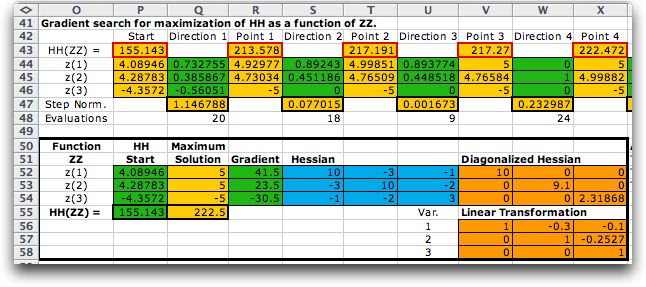
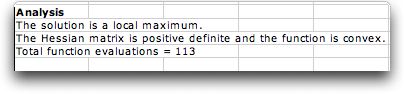
Application
|
| |
The optimization feature provided by this add-in is certainly limited when
compared with capabilities of the Solver
add-in provided with Excel. The optimization feature
in the Functions add-in is applicable to problems for
which the only constraints are simple lower and upper bounds.
The Solver add-in and extensions that may be purchased
from Frontline Systems are very general and useful in a wide
variety of situations.
The features provided here complete to some extent the Jensen
add-in collection with respect to optimization. The LP/IP
Solver add-in and Network
Solver add-in deal with linear optimization problems.
The Optimization add-in
and Combinatorial add-in
deal with discrete problems. The Function add-in adds
the optimization of continuous nonlinear models to the collection.
This add-in can be easily called to solve other problems modeled
by other collection add-ins. We can also control the optimization
procedure in a manner not possible with the Solver add-in.
The add-in is also helpful to those trying to teach or learn
nonlinear programming. |
| |
|
|



