The other pages of this
section assume all features of the economic project are
certain. This is not a very reasonable assumption, because
all of the parameters of the model estimate future events.
These are by their nature often very uncertain.
One way to deal with uncertainty is
to propose probability models for the parameters of the
system and find statistical estimates for the profitability
of the project using Monte Carlo simulation. By combining
the capabilities of the Economics and Random
Variables add-ins, we can simulate many of the features
of the model. Both add-ins must be installed to duplicate
the operations described on this page. The demonstration
file for this page is called Ecosim.xls. You may
download this file and follow along the steps.
Since the demonstration file was created
on the author's computer, it is necessary to use the Refresh
Functions commands on both the Economics and Random
Variables menus.
We start by adding a project using the Add
Project command on the Economics menu. The example
below uses the default parameters.
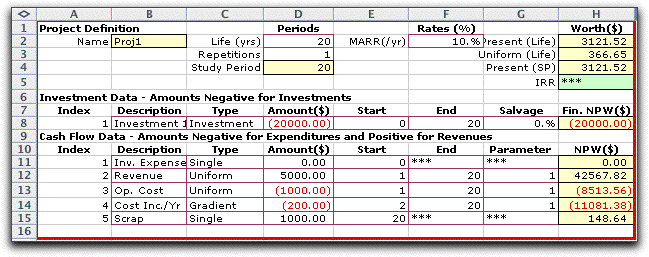
This model has all parameters fixed, but we
will replace some of them with random variables.



