|
|
 |
Investment
Economics |
 |
-Compare
Projects |
 |
|
Two
menu commands are available to compare projects. The first shown,
"Compare Projects", compares two projects, and the
second "Compare Multiple" compares two or more projects.
Before comparison is possible at least
two projects must already reside in the current workbook.
|
| |
We illustrate this
option with an example.
A plant manager is deciding between two machines. Machine
A has an initial cost of $9,000. It has no salvage value at
the end of its six-year useful life. The annual operating cost
of machine A is $5,000. Machine B costs $16,000 new and has
a resale value of $4,000 at the end of its nine-year economic
life. Its operating costs are $4,000 per year. Do an analysis
to determine which machine should be purchased. Assume that
operating costs are paid at the end of each year and that the
minimum acceptable rate of return is 10%.
The two projects are defined using the Add Project command
and appear on the worksheet as below. The projects can be compared
by observing their present or uniform annual worths, but the
comparison features of the add-in simplifies the process and
also provides additional results. The repetition and MARR cells
have been filled by the Compare Projects portion of
the add-in as will be described later. |
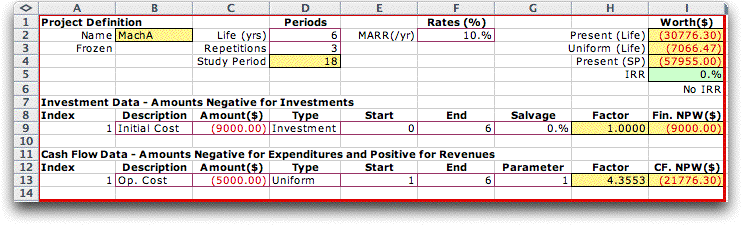
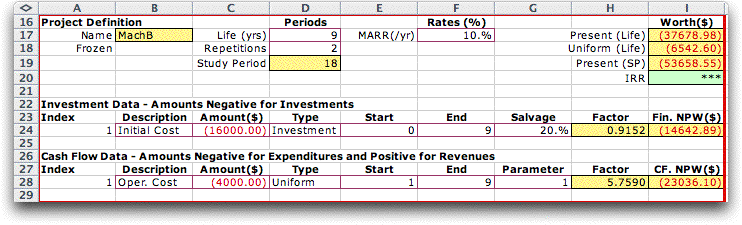
|
| |
By choosing
the Compare Projects option from the menu, we obtain
this dialog.
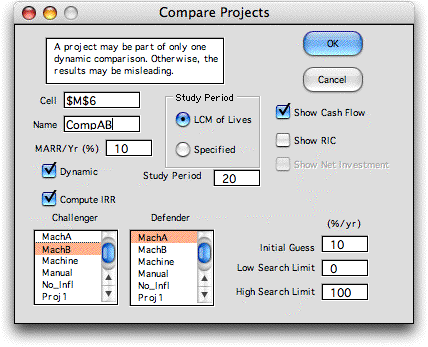
|
| |
The comparison
is given a location on the worksheet and a unique name. The
cell indicated is the location of the cursor when the dialog
is called. The name must obey the Excel rules for naming ranges.
When the LCM, least common multiple, button is selected, the
program automatically compares the alternatives for the least
common multiples of their lives. A different study period may
be selected, but all cash flows falling outside that period
are neglected. The collection of projects already defined for
the current workbook are listed in the two boxes at the bottom
of the dialog. Clicking on one name in each box determines
the pair of projects to be compared. The challenger should
be the alternative having the greatest initial investment,
while the defender should be the one with the least. If the
alternatives, both have the same initial investment, choose
the one with the earliest investment as the challenger.
Other boxes on the dialog, determine if the display
is to be dynamic, whether the IRR is to be computed, whether
the cash flow for the incremental investment is to be shown,
and characteristics of the cash flow. We illustrate these options
below. Clicking OK places the comparison on the worksheet as
shown below. |
| |
|
| |
The cells
colored yellow in the display hold formulas and should not
be changed. The IRR cell is colored green to indicate that
this number is computed by an algorithm. The MARR for the comparison
is in cell K4 and can be changed to observe the affect on the
NPW and NAW of the alternatives. The study period in cell K5
is computed by the user-defined function E_LCM. When a dynamic
display is chosen, the MARR and study period in this display
is linked by formula to the corresponding values in the projects.
At the top of this page, we have noted that the Replication entry
for each alternative is determined by a formula that leads
to this 18 year study period.Changes in the project data are
immediately reflected in this dynamic comparison.
The analysis of the incremental investment of
the challenger over the defender is shown near the bottom of
the display. We see for the example that the extra investment
of B over A returns almost 19%. The increment is certainly
justified on this basis as is also indicated by the postitive
values of the NPW and NAW.
Since the Show Cash Flow option was chosen,
the cash flow for the increment is also placed on the worksheet.
The rate shown in cell K22 is computed with the Excel IRR function.
The only part of this display that is dynamic is the NPW cell
(K20) that changes when the MARR is varied. |
| |
|
| |
If the
dynamic box is not selected in the dialog, the display is the
same except that it is not linked to the projects being compared.
The green cells hold numbers that reflect the data for the
two projects, but the numbers do not change as the cash flows
for the projects change.
Only one dynamic comparison can be associated
with any given project, but any number of non-dynamic comparisons
are valid. |
| |
|
| |
The graphical cash flow
display shows that the incremental investment of B over A is
7000 at time 0. There is an additional investment required at
time 9 of 11000. Although the two alternatives are both simple
investments, the difference between them is not simple. Such
a cash flow can have more than one IRR solution. |
|
| |
|
|



